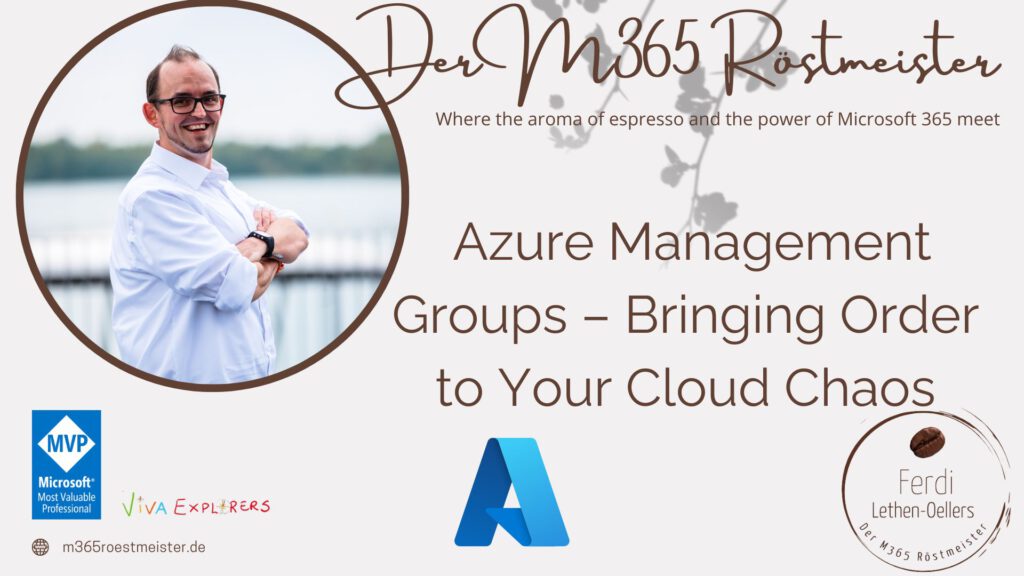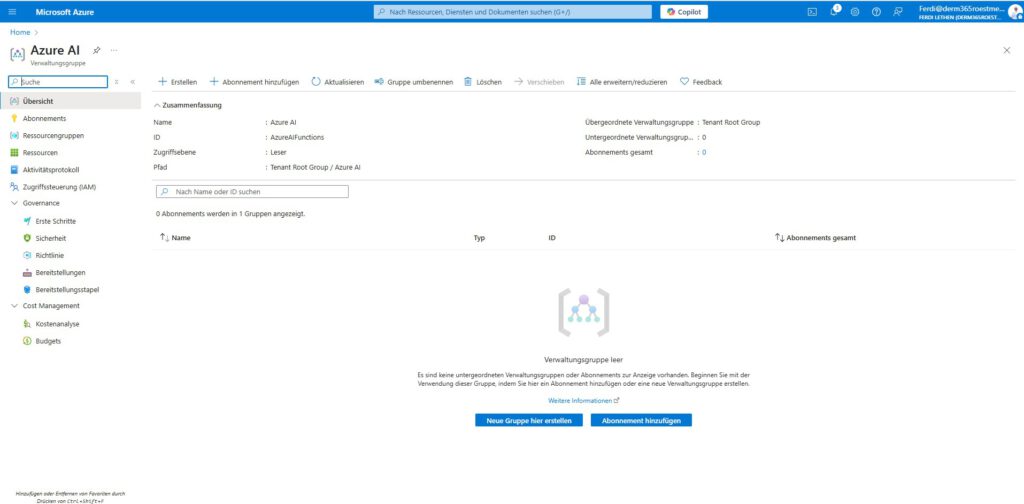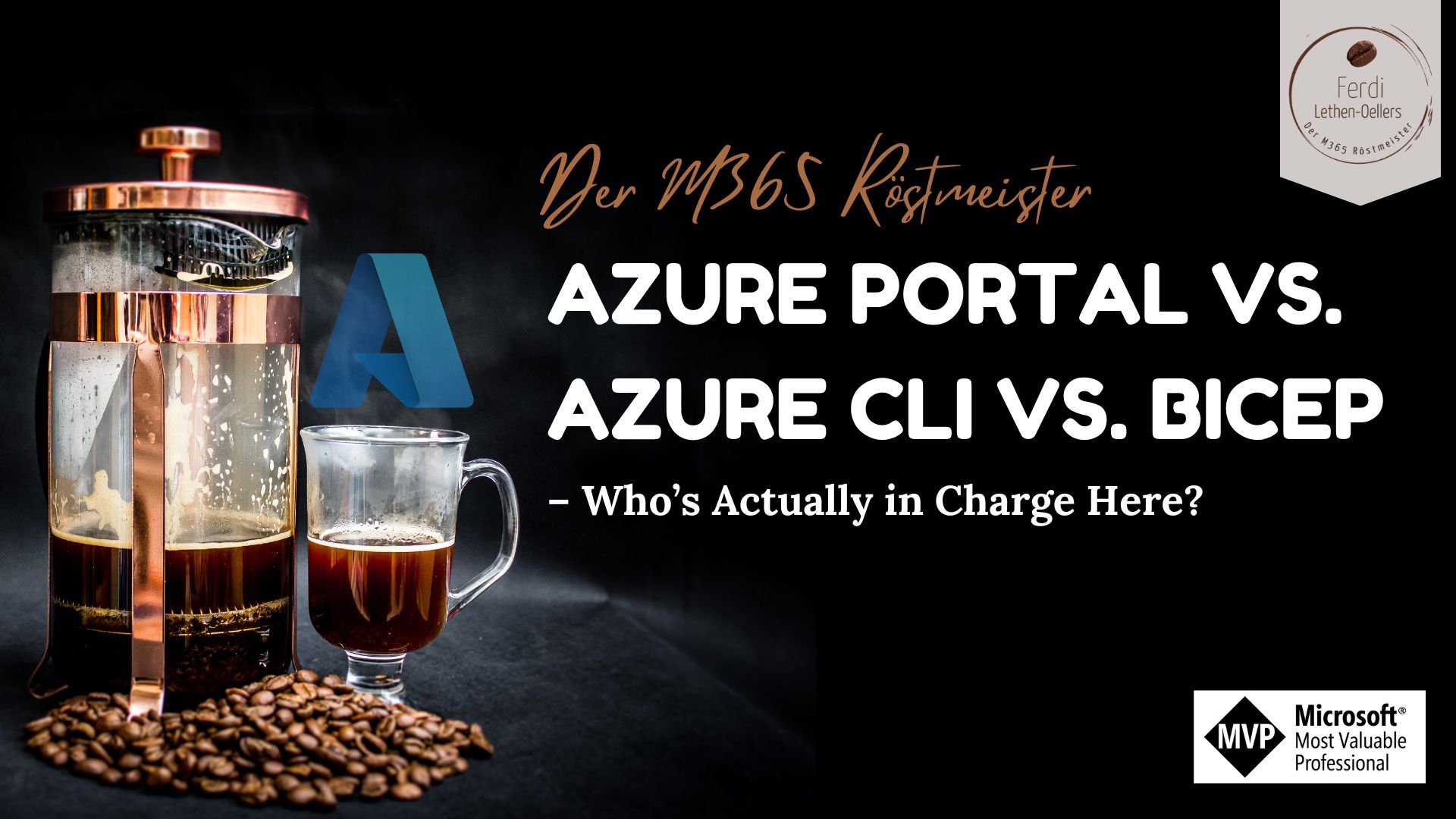Azure can quickly become messy – costs run wild, nobody knows who has access to what, and security policies fall through the cracks. Sounds like a cloud wild west, right? Fortunately, there’s a way to tame this chaos: Microsoft Azure Management Groups. Think of them as top-level folders or directories in Azure where you can group your subscriptions. By using Management Groups, you impose structure and regain control of your cloud environment.
In this article, I’ll explain in a casual (and slightly humorous) way what Azure Management Groups are, why companies need them, and how you can use them effectively. The target audience is you – an IT-savvy person (maybe from sales or marketing) who manages Azure and M365 on the side but isn’t a full-time administrator. Don’t worry: I’ll avoid technical gobbledygook as much as possible. If I do drop a tech term, I’ll explain it. Ready? Let’s dive in!
Azure Management Groups are hierarchical containers at the highest level of your Azure environment. They let you group multiple Azure subscriptions together and manage them as a unit. Picture a Management Group as the top shelf in your cloud storage closet, into which you can put various folders (subscriptions). Everything on that shelf inherits certain settings automatically – kind of like how files in a folder on your PC inherit the folder’s permissions.
Key characteristics of Management Groups:
- Unified Rules Across Subscriptions: A Management Group acts like a governance umbrella over your subscriptions. This means any rules or settings (like security policies or access controls) that you apply at the Management Group level will automatically apply to all the subscriptions and resources underneath. For example, if you create a rule (an Azure Policy) at the Management Group level that says “no virtual machines can be created outside Europe,” then none of the subscriptions or resources under that group will be able to violate that rule. This ensures company-wide rules (we often say compliance, meaning adherence to rules) are enforced everywhere without needing to set the rule in 20 different places.
- Centralized Access Management: Similar idea for access permissions. Azure uses something called Role-Based Access Control (RBAC) to manage who can do what (like an admin role, reader role, etc.). You can assign an RBAC role at the Management Group level, and it will flow down to all subscriptions in that group. So if you make your colleague Pat an “Reader” on a Management Group, Pat will automatically have read-only access to all the Azure subscriptions under that group. You set it once, and it applies everywhere beneath – a huge time saver, since you don’t have to repeat the assignment on each subscription.
- Hierarchy & Inheritance: You can create a tree of Management Groups to mirror some logical structure. At the very top is a built-in Root Management Group (Azure creates this for every organization – it’s the master container under which everything lives). Under the root, you can create up to 6 levels of Management Groups. (That’s a fixed limit – more than six levels likely means things are too granular anyway.) Each Management Group or subscription can only have one parent in the tree, so you can’t put one subscription in two different groups at the same time. Thanks to this hierarchy, you can design a structure that fits your needs, and remember: settings “trickle down” (inherit) from the parent group to its children. It’s like a family tree where traits are passed to offspring – if the top group has a rule, all the sub-groups and subscriptions below will get it too.
In short, a Management Group is an organizing tool. It bundles subscriptions together so you can define rules or permissions one time at the top, and those rules apply to everything underneath. In a large Azure setup, this is worth its weight in gold because it gives you transparency, consistency, and control.
If your company has just one Azure subscription, you might not see a huge need for Management Groups. But the magic starts once you have multiple subscriptions – which is common in medium or large organizations.
Here are some big reasons companies love Management Groups:
- Clarity and Scalability: Imagine a company with dozens of Azure subscriptions (perhaps one for each team, project, or department). Management Groups provide a clear structure to manage all those subscriptions in an organized way. Without them, you’d have to jump between individual subscriptions to govern them, which quickly becomes an administrative nightmare. With Management Groups, you set up a logical tree once and can manage many subscriptions together. It’s like having a master key to many doors: one key (the Management Group) opens any of the doors (subscriptions) under it. This structure scales as your org grows – whether you have 5 or 50 subscriptions, you won’t lose oversight.
- Unified Governance & Compliance: Companies often have policies – for security, compliance, or just standardization. Examples include: all data must be encrypted, resources should only be in certain regions (maybe for legal reasons), or every resource must have a cost center tag. Instead of configuring these rules in each subscription one by one, you set them at the Management Group level and they uniformly apply everywhere below. For instance, set a policy at a top-level Management Group that requires a “CostCenter” tag on every resource. This way, no virtual machine or database can be created without that tag, in any subscription underneath. You’ve enforced a company-wide rule with one setting. In other words, Management Groups help ensure that everyone follows the same rules without relying on each admin to remember them in each subscription.
- Centralized Cost Management: Here’s where cost center grouping comes in. Azure has cost management and reporting features that can operate at different levels – including at the Management Group level. Suppose your company uses a Management Group per department (e.g., a “Marketing” Management Group that contains all subscriptions related to Marketing). The Finance team can then easily see how much the entire Marketing department is spending on Azure by checking the costs for that one Management Group, rather than aggregating costs from multiple separate subscriptions. You can even set budgets or spending alerts on a Management Group. So if you want an alert when Marketing’s Azure spend goes beyond $50k in a month, set that on the Marketing Management Group and it covers all their subscriptions collectively. This is super handy for keeping budgets in check. It provides a financial overview and accountability at whatever scope you choose (department, project, environment, etc.).
- Simplified Security & Access Control: We touched on RBAC roles earlier – giving access at the Management Group level. This fundamentally simplifies how you manage who can access what. Let’s say a new engineer joins the “Web Team”, which has three Azure subscriptions for different web projects. Instead of adding the engineer’s account to all three subscriptions separately, you just add them once to the Web Team’s Management Group (with the appropriate role). Instantly, they inherit access to everything under that group. It also works for removing access – if someone leaves the team, remove them from the Management Group and they lose access to all the subscriptions beneath it in one go. This is especially important for the principle of least privilege (people only have access to what they need). With Management Groups, it’s easier to grant broad or restrict broad access as appropriate. Also, by structuring subscriptions into isolated groups, you naturally create security boundaries. For example, the Finance group’s resources are separate from the Marketing group’s resources. People in one generally won’t have access to the other unless you explicitly allow it. It keeps things compartmentalized and safer.
In summary, Management Groups give companies control, consistency, and clarity in Azure. When you have lots of teams, projects, or divisions using Azure, Management Groups prevent the scenario of everyone doing their own thing in isolation (which leads to inconsistency and potential security or cost problems). Instead, you get a tidy framework where everything rolls up neatly under some logical umbrellas.
Let’s bring this down to earth with some practical examples of how companies might use Management Groups. These scenarios illustrate why they’re so valuable:
1. Cost Allocation by Department (Cost Center Grouping):
Fabrikam Inc. (a fictional company) has three main departments using Azure: Sales, Marketing, and Finance. Each department has multiple Azure subscriptions for their projects. Fabrikam creates a Management Group for each department: “Azure-Sales”, “Azure-Marketing”, and “Azure-Finance”. They place the respective subscriptions under those groups. Now, the Finance department’s Azure usage is all under “Azure-Finance” group. At the end of the month, Fabrikam’s accounting team can pull a cost report per Management Group – showing how much each department spent on Azure services. This is far easier than manually consolidating each subscription’s bill. Additionally, Fabrikam can enforce department-specific rules: Perhaps the Finance MG (Management Group) gets stricter security policies (since it handles sensitive data), and the Marketing MG gets a higher budget limit (since their work involves heavy data analysis). In effect, Fabrikam has mirrored its corporate structure (departments) in Azure. Each department’s cloud usage is siloed but managed under a clear heading, making budgeting and governance straightforward.
2.Separating Environments (Production vs. Test/Dev):
Another company, DevShop LLC, organizes its Azure environment by environment type instead of department. They’ve set up one Management Group called “Production-Environment” and another called “NonProd-Environment” (for all non-production stuff like development, testing, QA). Under Production-Environment, they put all subscriptions that run live customer-facing applications. Under NonProd-Environment, they put all the subscriptions for sandbox, testing, and development work. Why do this? DevShop can now apply very strict controls to the Production group – for example, a policy that only certain VM sizes can be created (to prevent expensive resource use, or to enforce security-hardened machine types), and maybe lock down permissions so only senior admins can make changes. Meanwhile, the NonProd group can be more lenient: allowing more regions or services so developers can experiment, and perhaps having a cost cap to avoid runaway spending on experimental projects. This clear separation ensures that nothing done in a dev subscription will accidentally impact production, and vice versa. Some companies do this separation within each department, but DevShop chose to do it globally. (Microsoft’s own guidance generally suggests you might separate prod/non-prod at subscription level within one hierarchy, but plenty of organizations still use distinct top-level groups for Prod and Dev – it depends on preference.
3. Hybrid Approach – By Organization and Function:
Often, there’s no one-size-fits-all. Many enterprises choose a hybrid approach to structure their Management Groups. For example, Contoso Corporation (another fictitious company) has operations in Europe and North America. They set up top-level Management Groups for each region: “Contoso-Europe” and “Contoso-Americas”. Under each region, they further divide by environment: each has a “Production” group and a “Development/Test” group. So, the hierarchy might look like:
- Contoso-Europe
- Europe-Production
- Europe-DevTest
- Contoso-Americas
- Americas-Production
- Americas-DevTest
- Common-Services (a separateMG for things used globally by both regions, like a central identity or networking subscription)
In this model, Contoso reflects organizational structure at the top (regional divisions), but also functional purpose (production vs. dev) in the next level. The benefit is they can apply some policies region-wide (like data residency rules might differ between EU and US), and other policies environment-specific (like strictness on production). It also allows clear delegation: the EU IT team manages everything under Contoso-Europe, and the US IT team manages Contoso-Americas. The “Common-Services” group is managed jointly. This mix-and-match shows how flexible Management Groups are. The key is that everything is still tidy under a rational tree, rather than a loose collection of 100 subscriptions. The structure should make sense to anyone looking at it.
These examples highlight that Management Groups can adapt to different needs. Whether you organize by departments (cost centers), by project types/environments, or a combination, the goal is always the same: make Azure easier to manage by grouping related subscriptions together under a logical banner.
Now for a critical question: How should you organize your Management Groups? Should it mirror your company’s organizational chart (teams, departments, business units)? Or should it be based on functional aspects like environments (prod/test), project types, or compliance needs?
Organizational Approach (Mirror the Org Chart):
This means setting up your Management Group hierarchy to match how your company is structured. For example, a top-level Management Group for each division or department, sub-groups for teams, etc.
- Pros: It’s intuitive for management and finance. Each business unit’s Azure usage is clearly delineated. Budgeting and accountability are straightforward because Azure costs can be mapped directly to departments. Also, each department’s IT reps can have control over “their” slice of the cloud, which aligns with their real-world responsibilities. If your Marketing department is separate from Sales in the real world, having separate Management Groups for them in Azure can make it easier to say “Marketing folks handle the stuff in the Marketing group.”
- Cons: Real-world org charts can be deep and complex. If you tried to replicate a complicated hierarchy with many layers, you could exceed Azure’s depth limit (remember, max 6 levels). Even if you don’t hit the limit, a very deep hierarchy can become a pain to manage and understand. Also, companies reorganize from time to time; if you’ve baked the old org structure into your Azure layout, it takes effort to reconfigure when things change. Another issue: if two departments need to share resources or collaborate on a project, a rigid org-based split might add hurdles, since their stuff is compartmentalized in different branches of the tree.
- Verdict: Align to a point, but don’t overdo it. It often makes sense to have at least a top-level grouping by organization, especially for large enterprises or conglomerates. But you might not need to represent every small team as its own Management Group. Aim for a structure that captures the major divisions, but remains relatively flat. Microsoft actually advises avoiding making your Management Group layout a one-for-one copy of your org chart if that means many layers. Simplicity wins here.
Functional Approach (Group by Purpose/Environment):
This approach ignores departmental boundaries and instead groups subscriptions by their purpose. Examples: one group for all production subscriptions, one for all dev/test; or one group for all subscriptions that host customer-facing workloads versus internal tools; or grouping by compliance needs (e.g., all highly-regulated data subscriptions in one group for extra policies).
- Pros: You can fine-tune policies and access based on the nature of the workload. For instance, all production systems (regardless of department) might live under a “Production” Management Group with the tightest security rules. This avoids duplicating the same rules for production across dozens of department-based groups. It can also keep the structure flat – you might only have a few top-level groups (Prod, NonProd, Shared, etc.), which is easy to overview. It emphasizes consistency by environment: every production subscription adheres to some baseline, period.
- Cons: It can blur the ownership boundaries. If Marketing and Finance resources are all mixed under „Production“, how do you distinguish which costs belong to which? You’d have to rely on naming conventions or tagging to differentiate, because the Management Group no longer tells you “this is Marketing’s stuff”. Also, if different departments have very different needs, lumping them together by environment might not be ideal (maybe Marketing production systems need different policies than Finance production systems, due to different regulatory requirements). You can certainly still handle that by sub-groups or granular policies, but it may get complex. And while some people in IT understand functional groupings, it might be less obvious to a non-IT stakeholder who just wants to see “my department’s Azure usage”.
- Verdict: A functional grouping can be efficient and clean from a technical standpoint. You minimize duplication of management effort by managing certain aspects once (e.g., one set of Prod rules). But you may need to put extra thought into how you will track department-specific concerns like cost and responsibility through other means (like tags or reports).
So, which to choose?
In reality, many organizations opt for a hybrid (as described in the example earlier). A common strategy is to have a layer for major organizational units (to keep accountability separated), but not to mirror every level of the org. Instead, below a certain point, you switch to functional grouping. Or vice versa: start with functional split (Prod/Dev), then within each have sub-groups per department for cost tracking. The key is to think about:
- Who needs to access or manage the resources? (Structure it in a way that you can grant that easily.)
- Who needs to see cost or compliance reports? (Structure it so that reporting is logical for those audiences.)
- How different or similar are the requirements across your org? (If very similar, functional might be fine; if wildly different, some org segregation might help.)
Crucially, plan before you implement. It’s much easier to set up a good Management Group structure at the start than to reorganize a tangled one later. Gather input from stakeholders (IT, finance, security) on what they need out of Azure management. Often, those discussions naturally lead to a structure that makes sense.
Remember: There’s no single “right” answer that fits everyone. A startup might just have “Prod” and “Dev” groups and call it a day. A multinational corporation might group by division first. Azure’s flexibility means you can tailor it. Just aim for a design that is clear, not overly complicated, and aligns with how you want to run things.
To keep your Azure environment as tidy as a well-organized closet, here are some practical tips and best practices when using Management Groups:
- Plan Your Hierarchy Early: Before creating a bunch of Management Groups on a whim, take some time to sketch out a hierarchy. Try to keep it as flat as possible – a good rule of thumb is no more than 3-4 levels deep if you can avoid it. Each additional layer adds complexity. Ask yourself: do I need that extra level, or can those subscriptions live under an existing category? Planning ahead will save headaches down the road.
- Don’t Over-Replicate the Org Chart: As discussed, avoid turning every branch of your company org chart into a branch in Azure if it leads to many layers or one-subscriber-per-group syndrome. Combine where it makes sense. For example, if you have 10 small teams under one department all doing similar things, maybe just one Management Group for that department is enough, rather than 10 sub-groups. Keep it simple. The goal is not to express every nuance of your org, just the ones that matter for managing Azure.
- Use Clear Naming Conventions: Give your Management Groups meaningful names so everyone knows what’s what. Instead of cryptic names or just internal codes, use names like “Production”, “Development”, “Marketing-Dept”, “EMEA-Region”, etc., whatever fits your structure. The Azure portal will show these names in a tree view, so you want admins (and even non-technical stakeholders) to immediately grasp the structure from the names alone.
- Leverage the Root Management Group (Carefully): Azure automatically provides a Root Management Group at the top of the hierarchy (often named something like “Tenant root group”). By default, all other groups and subscriptions roll up under it. You can use the root group to set policies or roles that should apply everywhere (company-wide). For instance, a global policy that requires encryption on all storage accounts could be set at the root. But be cautious: any setting at the root is inherited by literally everything. Only use it for things you are absolutely sure you want universally enforced. (Fun fact: As of mid-2024, Azure began auto-creating and enabling the root Management Group for all tenants that hadn’t used Management Groups yet – encouraging everyone to use this feature from the get-go.)
- Set a Default Management Group for New Subscriptions: Often, new subscriptions get created over time (by different teams or via Azure Enrollment). By default, when a new subscription is created, it lands under the root Management Group if you don’t specify otherwise. That might bypass the nice structure you built. To prevent orphaned subscriptions floating around, you can designate a particular Management Group as the default placement for new subscriptions. For example, you might have a catch-all group called “NewSubscriptions” where anything new goes, and then you periodically move them to the appropriate spot in your hierarchy. This way nothing gets lost outside your governance structure.
- Don’t Over-separate Prod and Dev Unless Needed: If you have just one department, you might not need two top-level groups for Prod vs Dev – you could separate those by using different subscriptions within one group. However, if Prod vs Dev separation is a big deal across the whole org, then separate groups can make sense. The point: use separate Management Groups for environments only if it truly simplifies your management. Otherwise, consider managing environments with naming conventions, tags, or separate subscriptions, to avoid doubling the number of groups.
- Apply Policies and RBAC at the Right Level: Take advantage of setting Azure Policies and roles on Management Groups to enforce standards. But apply them at a level that makes sense. Company-wide security requirements? Root group might be appropriate. Department-specific tag or region requirements? Set those on the department’s Management Group. Project-specific rules? Maybe on a child Management Group or directly on the subscription if it’s unique enough. By placing policies at high levels, you reduce redundancy. And by assigning roles at high levels (like a global admin team gets Owner at root, read-only roles for auditors at root, etc.), you simplify access management. Azure also lets you set exceptions for policies if needed (called policy exemptions), so you have some flexibility if one particular sub-group needs to diverge from a global policy.
- Continue Using Tags: Management Groups are great, but they don’t eliminate the usefulness of tags on Azure resources. Tags are key-value labels you can put on resources (like Environment=Production or CostCenter=12345). They cut across the hierarchy. Use tags to mark resources with info that might not be captured by the grouping alone. For example, if two departments share a subscription in one group, tags can indicate which department owns which resource. Or a tag for „ProjectName“ can help identify all resources for a project even if they span multiple resource groups or subscriptions. You can even enforce tagging via policies. So while Management Groups structure your top-level, tags are a complementary tool for organizing at a more granular level (almost like post-it notes on files inside your folders).
- Create a Sandbox (if your org needs it): It can be helpful to have a dedicated Management Group for experimentation – often called Sandbox or Playground. This is a place where anyone who wants to try out Azure services can create a subscription under Sandbox and play around without worrying about affecting production resources or violating the stricter policies in other groups. You might give the Sandbox group relaxed policies (to encourage learning and experimentation) but perhaps put a spending limit or an auto-cleanup policy on it so it doesn’t grow uncontrolled. This way, people can innovate freely, and if something goes well, they can later move it to a more formal group or subscription. It also helps keep experimental stuff from cluttering your main structure.
- Regularly Review Your Structure: Over time, your Azure usage might evolve. Set a reminder maybe quarterly or biannually to review your Management Group hierarchy. Ask: Does this still make sense? Did we create a temporary group that’s no longer needed? Has a department stopped using Azure? Should we merge some groups for simplicity? This ensures the structure stays relevant and clean. Also review who has what access at the top levels – make sure the right people are in the right roles on each Management Group.
These tips boil down to a simple principle: a little forethought and housekeeping go a long way. A well-structured Azure environment will make your cloud journey smoother. You’ll spend less time firefighting governance issues and more time actually using Azure for what it’s meant to do – powering your business.
At first glance, Azure Management Groups might sound like an advanced concept for cloud pros, but they’re really just about organizing and simplifying. Think of them as the high-level folders that keep your Azure “filing cabinet” in order. They help you keep Azure tidy, enforce rules consistently, separate concerns (like who pays for what, or who can access what), and generally impose a helpful structure on what could otherwise become cloud sprawl.
For readers like you, who might not live and breathe Azure every day but still shoulder responsibility for it, Management Groups are an ally. Embracing them doesn’t mean adding complexity – done right, they remove complexity by structuring chaos into a clear shape. You don’t have to be a cloud architect to benefit: even an IT-savvy marketer or project manager can appreciate that having “all my stuff under one roof with one set of rules” is easier to deal with.
Keep in mind the balancing act: enough structure to be useful, but not so much to be stifling. It’s like organizing your closet – if you label every sock individually, that’s overkill, but sorting clothes by type is helpful. Similarly, set up Management Groups to get order and visibility, but don’t go overboard with dozens of tiny groups.
Azure is continually evolving, and Microsoft has been enhancing governance features (for example, as of 2024, new Azure tenants get that root Management Group by default to nudge you towards best practices). So staying informed about the latest updates is worthwhile – which you’re doing right now by reading this!
Now that you have the scoop, take a peek at your own Azure setup. Head to the Azure portal, search for “Management Groups”, and see what your structure looks like. If it’s flat and everything is under the root with no organization, maybe it’s time to create some groups and tidy up. If you already have some groups, consider if they’re working well or could use a tweak.
With Azure Management Groups, you’ll be better equipped to keep your cloud kingdom in check. No more cloud wild west – you’re the sheriff now, with a trusty framework to keep the peace. Happy organizing, and may your Azure environment be ever clean and under control!