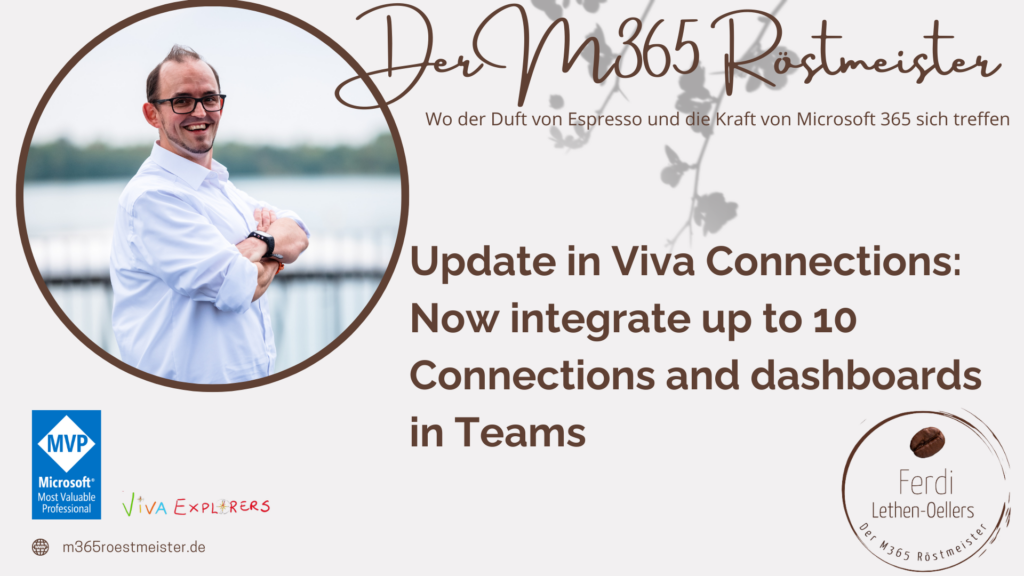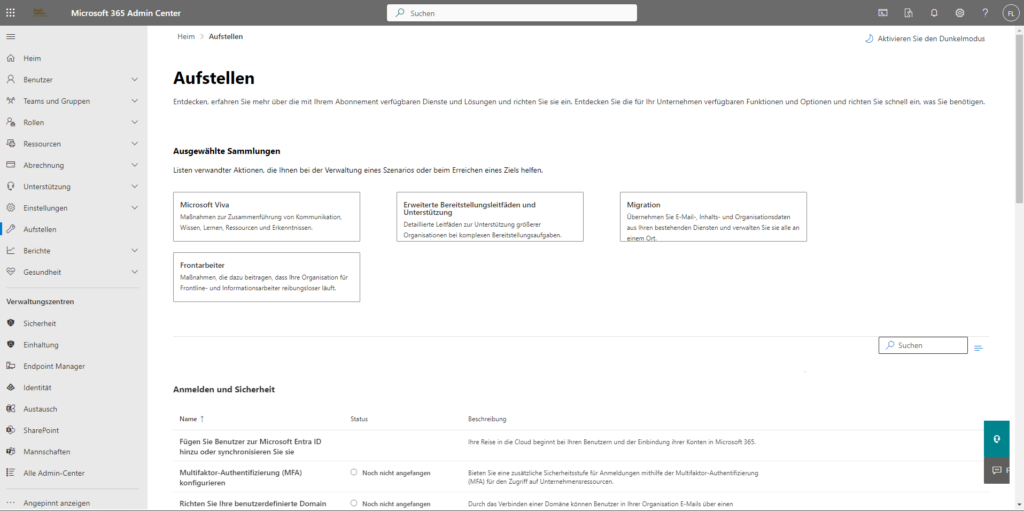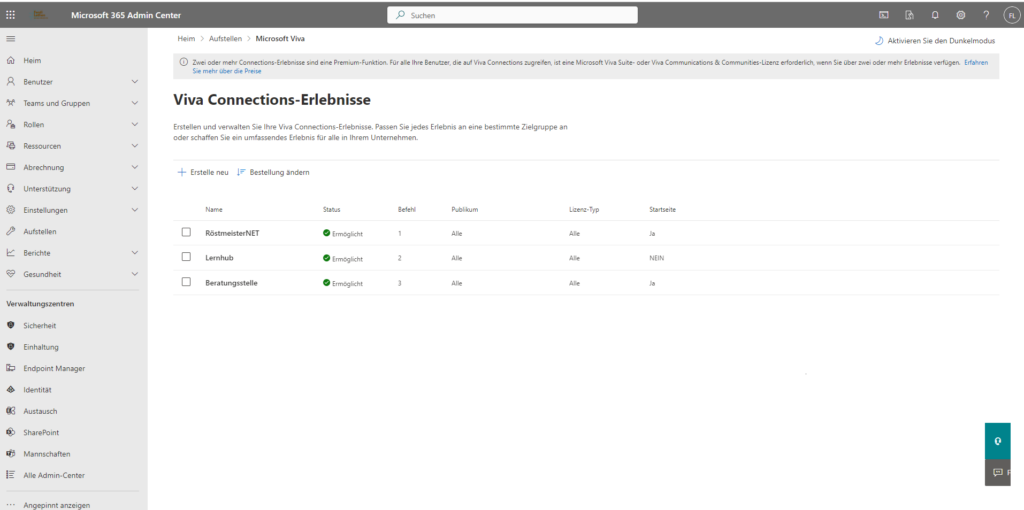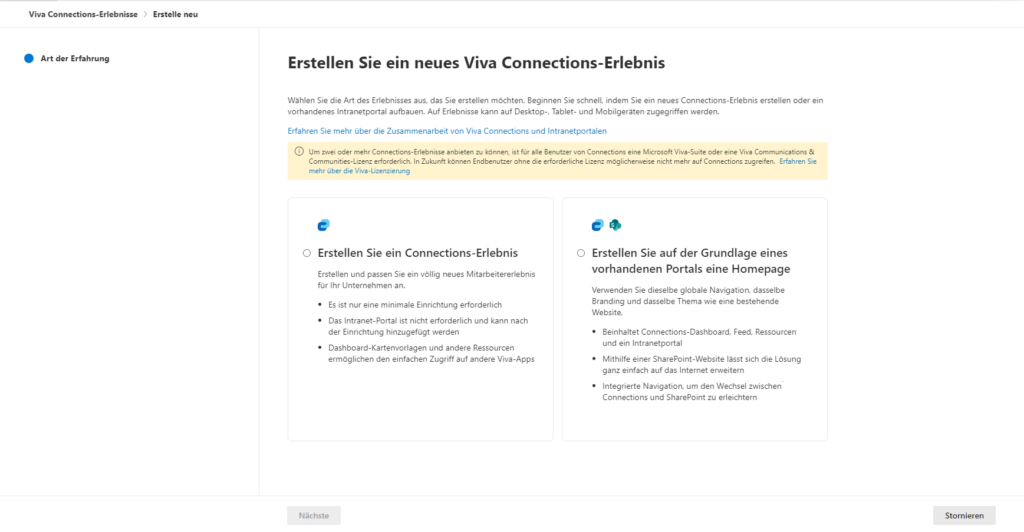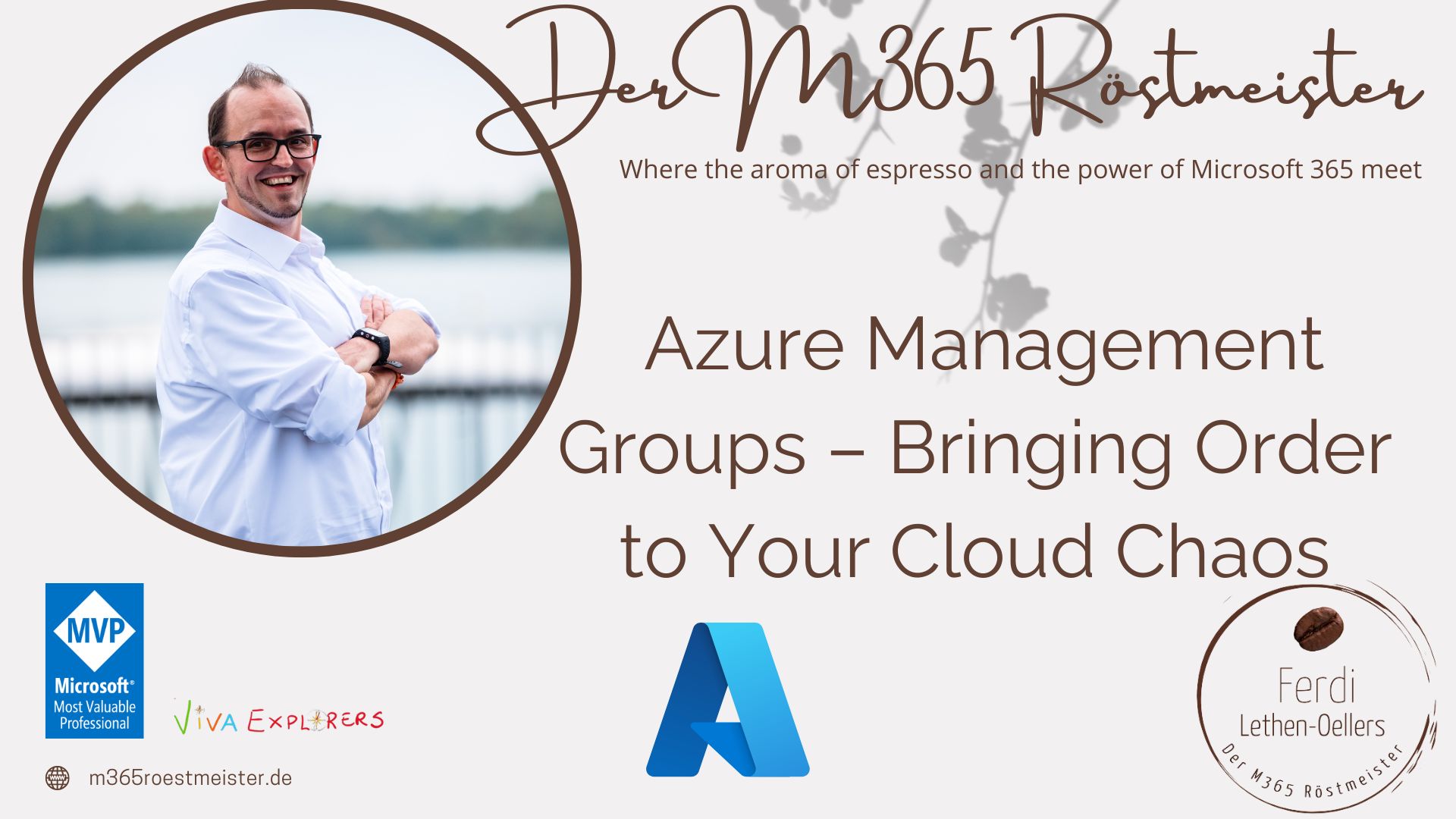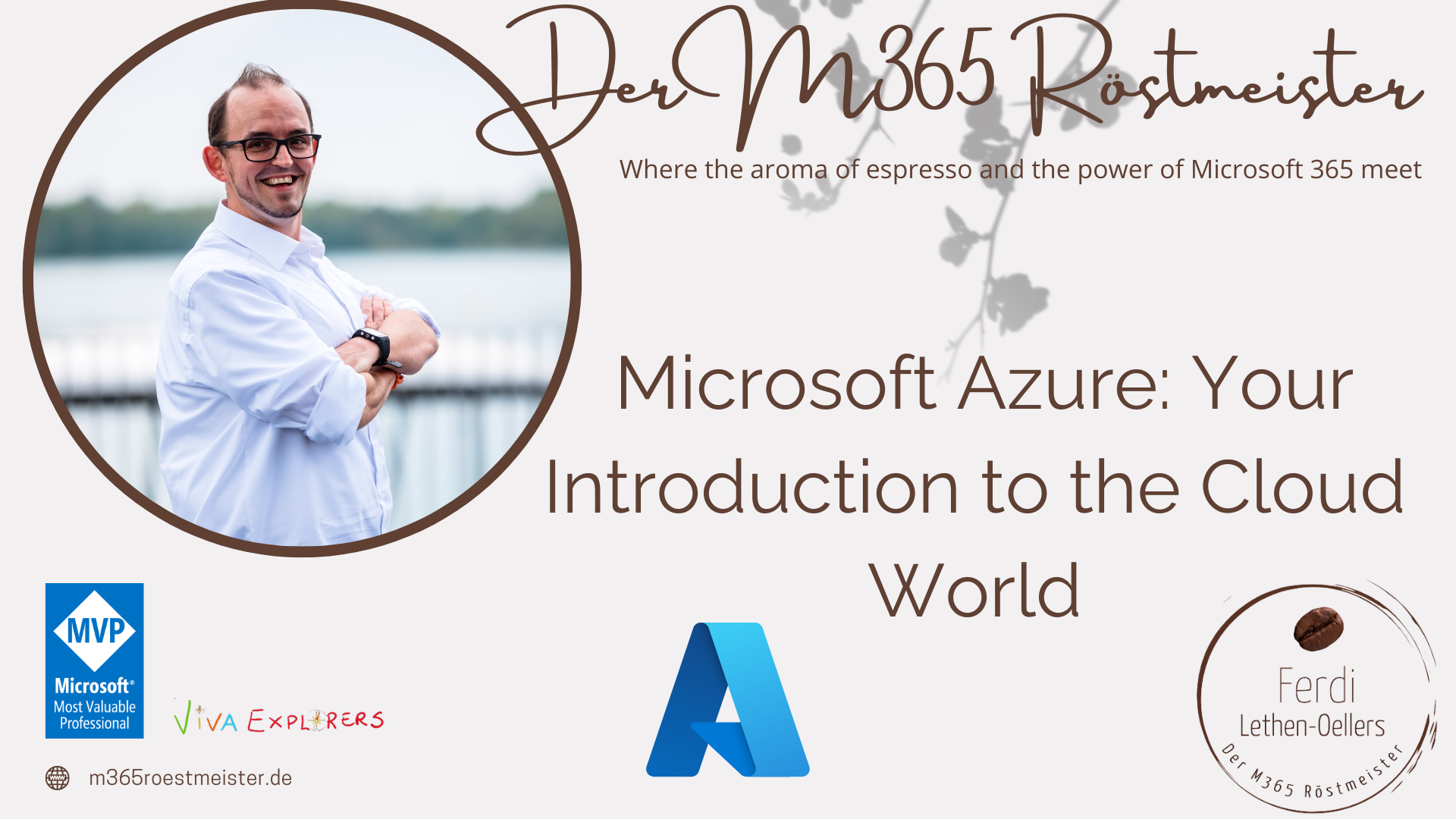Viva Connections is a centralised place in Microsoft Teams that improves employee communication, engagement and wellbeing. It provides a personalised experience that brings together messages, resources and conversations from across the organisation.
The latest update in Viva Connections now allows up to 10 Connections and Dashboards to be integrated into Teams. This opens up new possibilities for collaboration and productivity in your organisation.
6-step guide for creating an additional connection
- Open the Microsoft 365 Admin Centre (https://admin.microsoft.com)
Call up the Microsoft Viva administration (under the Setup menu item) - Open the Viva Connection administration
- Open the item „Create and manage Viva Connection experience“
- A new Viva Connection experience can be created via the „Create new“ item
- Select whether it is only a dashboard or also an underlying „HomeSite“.
- Enter the URL to the HomeSite
Save
Note:
To create a Viva Connection experience with integration of a HomeSite, the integrated SharePoint Online site must be a communication site.
Within the „Creation and management“ of Viva Connection experiences, the administrator can define which experience is shown first when opening the Viva Connection app in Microsoft Teams by shifting the order.
How does the employee access the other experiences or can they jump back and forth between several experiences?
In general, employees can access their shared experiences via Microsoft Teams and the „Viva Connection“ app.
Note:
The app in Microsoft Teams can be labelled differently by the admin and may contain an internal company logo.
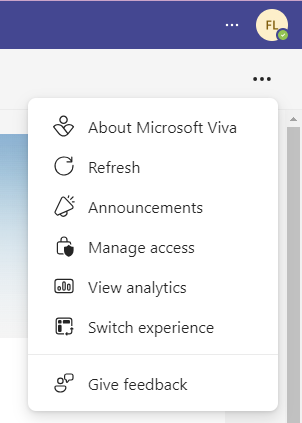
In the open Viva Connection app, employees can switch between the experiences according to their authorisations.
Step-by-step instructions to change the Viva Connection experience:
- Open the Viva Connection app in Microsoft Teams
- Click on the menu item „Switch Experience“
- Now, the user receives a selection of his authorized experiences and can select them.
Fazit
Das neueste Update für Viva Connections öffnet die Türen zu einer noch flexibleren und personalisierten Nutzung von Microsoft Teams. Durch die Integration von bis zu 10 Connections und Dashboards können Teams effizienter und zielgerichteter arbeiten. Dieses Update ist ein weiterer Schritt von Microsoft, um die digitale Arbeitsplatz-Erfahrung zu verbessern und die tägliche Arbeit in Teams zu erleichtern.